Movavi video editor can help to make a video clip captured in mobile device or camcorder into a stunning movie in just five simple steps. Buy Movavi video editor or install their free version and take the benefit of best editing tools designed for creating amazing films from normal videos and images. Here are the five steps given below:
- Install Movavi video editor
You have to download the installation file for installing it on your computer.
- Add media files
Open the movie making software and simply insert the video and audio files which you want to utilize in your movie by only clicking the “add media file” option. Movavi application holds up many video formats like MP4, AVI and others. With the help of video editor you can also attach and edit the 3D videos by clicking the “Add 3D option”.
- Select the editing mode
In this movie maker there are two editing modes, timeline and the storyboard. The timeline mode provides more supreme options like fixing separate video, audio and title tracks to your movie. And the storyboard mode offers options like joining or splitting video clips or adding special effects and transitions or filters. Let’s take the storyboard mode. Click the symbol above the working area. Now pull your video file to the panel at the bottom of the program window. Arrange them in order you want them to emerge in the film.
- Add transitions, music and titles
Click the fades button. Now select the transitions which you prefer, pull and drop them to the storyboard between your video clips. In order to insert music to the video, haul and drop the audio files to the functioning area. The program will change to the timeline mode. To create sound fade in and out with the right mouse button click the file on the timeline and select the “fade in and out” option. Now opt for the volume and velocity of the sound. To select the title which you like click on the title button and drag the sign to the title track. To appear the titles appearing in the whole movie you can also stretch them over the track or just over a part of it.
- Exports your movie
Click the save movie button and prepare the video for your friends and relatives. You can upload them to YouTube or burn them to DVD or save them as a video file.
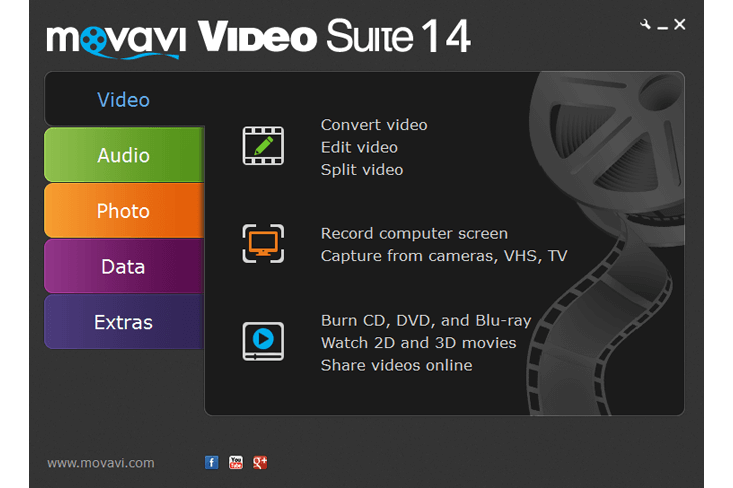
Leave a Reply
You must be logged in to post a comment.